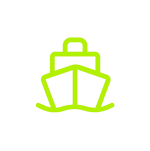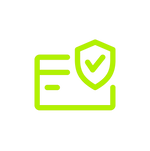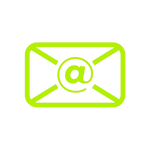Bluetooth Connection Steps:
1.Turn on the Bluetooth function in the APP and connect.

2. Search Bluetooth: Make sure the Lumitool device is discoverable, and the phone will automatically search for nearby Bluetooth devices.
3. Connect Bluetooth: In the Bluetooth device list, find and select the Bluetooth name marked behind the Lumitool device. (EAR-XXXXXX)

4. Enter the password: You need to enter the password when connecting. The password is "00000000" (8 zeros).

5. Connection completed: After entering the correct password, the Bluetooth connection will be automatically completed.

WiFi connection steps:









Click to watch the video:
Notes:
- 1.Avoid simultaneous connections: Please make sure that the Bluetooth connection is completely disconnected before switching to WiFi connection, because Bluetooth and WiFi cannot be connected to the Lumitool device at the same time.
- 2.Password confirmation: The Bluetooth/WIFI connection password is "00000000", please make sure to enter it correctly.
- 3.Device visibility: During the connection process, make sure that the Lumitool device is discoverable.
- 4.Network stability: When connecting, please ensure that the network is stable so that the connection can be completed smoothly.